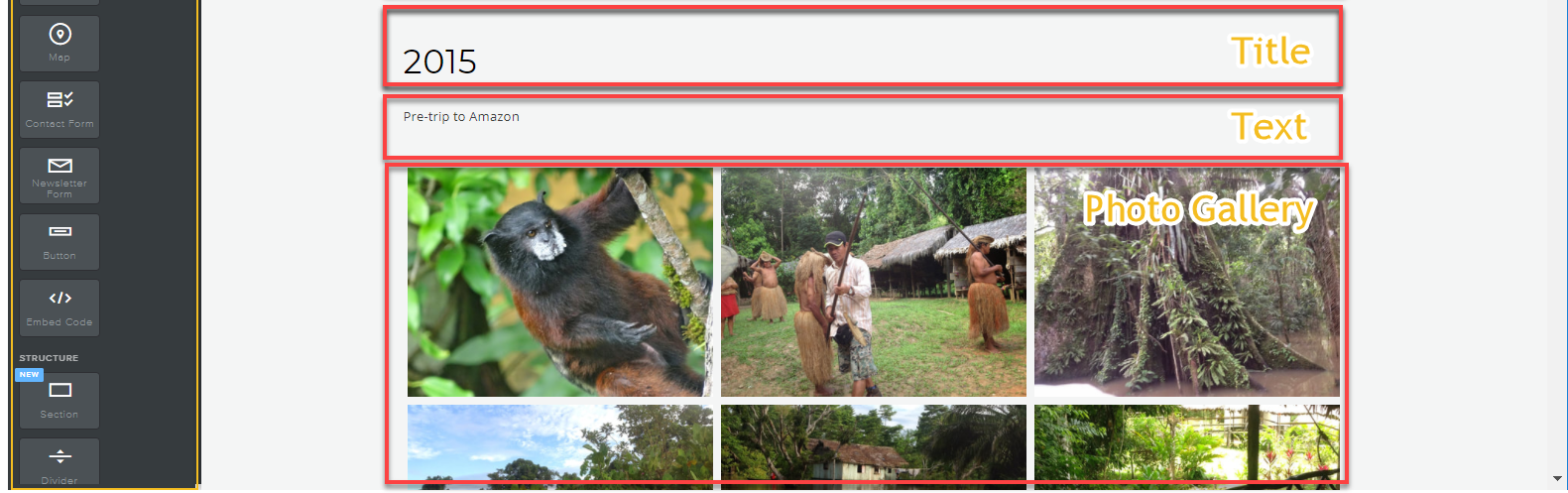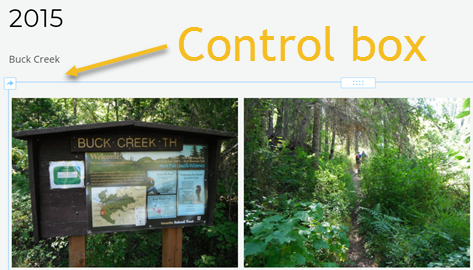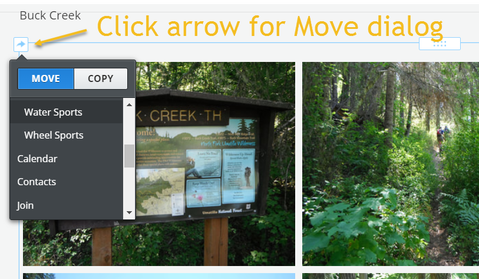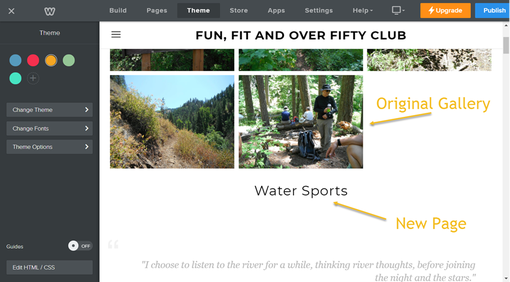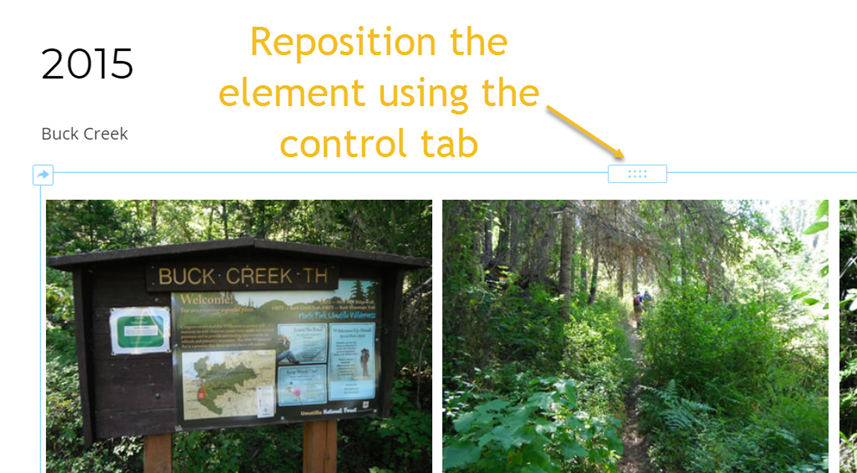The Fun, Fit & Over Fifty Club (FFOFC) brings together adults over 50 years of age and promotes their physical, intellectual, and social health.
All adults in the Tri-Cities area of Washington State are invited to JOIN the over 300 members of the Fun, Fit & Over Fifty Club.
All adults in the Tri-Cities area of Washington State are invited to JOIN the over 300 members of the Fun, Fit & Over Fifty Club.
© 2019-2023FFOFC,All rights reserved